ToDo Lists Symbian App
The ToDo Lists app allows you to create simple reminder lists divided into categories according to your choice, for example business, private, shopping lists, according to projects etc.
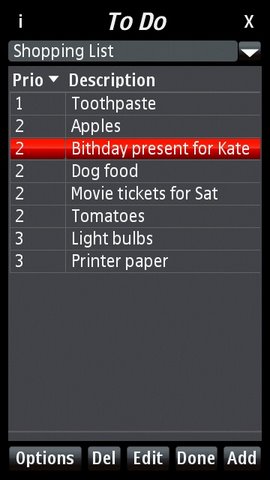 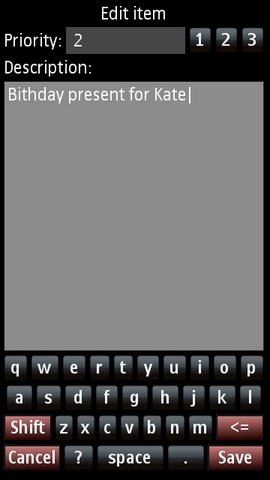
Features:
- Create new lists with own defined names
- Add or edit text entries with a clear good sized screen touch keyboard
- Switch to landscape view for a bigger keyboard
- Assign priorities to items in the lists
- Sort list contents by priority or by text description
- Delete items or alternatively mark them as "done"
- View open items (ToDo) or completed items (Done)
- Export the lists from the database to a text file
Requirements:
Nokia Touchscreen Phone with Symbian operating system such as:
- Nokia 5800 XpressMusic*
- Nokia 5530 XpressMusic*
- Nokia N8*
- Nokia E6
- Nokia E7
- Nokia C5
- Nokia C6
- Nokia C7
- Nokia N97
- Nokia N97 mini
- Nokia 5228
- Nokia 5230
- Nokia 5250
- Nokia X6
* Phones selected for detailed testing.
Download ToDo Lists:
ToDo Lists can be downloaded from the Nokia OVI store with a web browser or using your Nokia Smartphone using the OVI app installed on the phone.
ToDo Lists Quick User Guide
To add a new entry:
Press the add button. In the new window that appears add any text into the Priority field eg. 1, 2 or 3 or H(igh), or L(ow). Enter the text in the Description field. Press Save. The new entry will now appear in the list.
To delete an entry:
Press on an entry to select it. Press the Delete button to delete it.
To edit an entry:
Press on an entry to select it. Press the Edit button. In the popup window edit either or both fields. Click on the field you want to edit to select it. Press Save. The selected entry will be updated.
To sort the list:
Press on the Prio header to sort by priority. Press it again to sort inversely. The same principle applies to the Description.
Data categories:
To simplify the overview, data can be allocated to lists (eg shopping list). By clicking the options button, you can create your own category (select New list), or delete the current category (select Delete this list). When you add a new item, it is automatically placed in the current category (shown at the top). Click on the right side of this drop down box to select a different category. If you add an item when 'Show all items' is selected, it will be added to the 'Unfiled items' category.
Completed items:
When a to do item has been completed, instead of deleting it from the list, you can mark it as done, by selecting it and pressing the Done button. It then disappears from the list but is not lost. To view all completed items press on Options and then select Show completed items. To revert to the to do view,
again select Options and select Show open items.
Data export:
It is possible to export the data in all lists to a text file. To do this press Options and then select Export. The data is placed in C:\\Data\\ToDo.txt. Note: If you use a standard file manager that shows only the files in the data directory then the file is shown in the uppermost directory (the first one you see when you start file manager).
To exit the program:
Press the Exit button to leave the program. The data in the lists will be saved and automatically loaded again the next time the program is started.
Enjoy the program !
Waiver: This product is used at your own risk. BISoft does not provide any guarantees regarding installation, use or deinstallation of the program. Any losses resulting from errors in the program are born solely by the user.
|